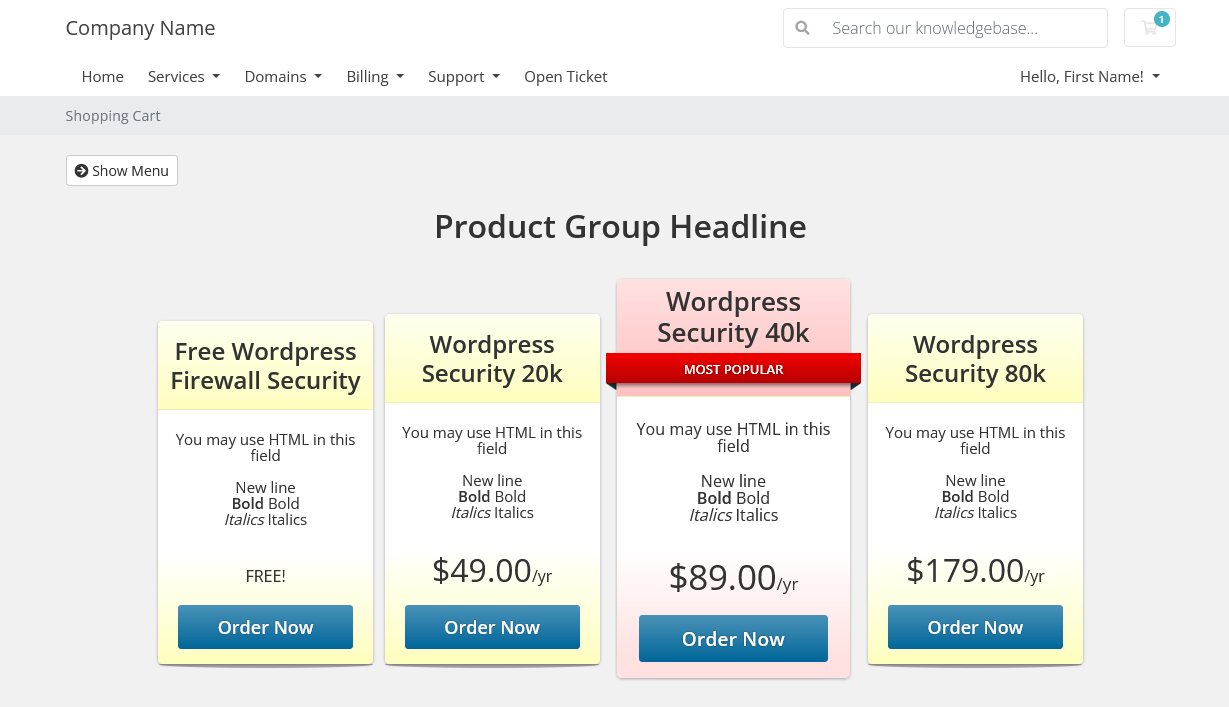
WHMCS v8.0.2 and higher
This server module is designed for creating standalone products. To
access installation article for the addon product module, visit: Whmcs addon firewall service.
Download the GP Firewall WHMCS server module zip file to your computer. (link to zip file provided by email on reseller program account activation)
- Extract the contents of the plugin ZIP file on your computer.
- Connect to your WHMCS installation directory on your server using an FTP client or file manager provided by your hosting provider.
- Upload the extracted plugin directory "gpf" to /modules/servers/ within your WHMCS installation.
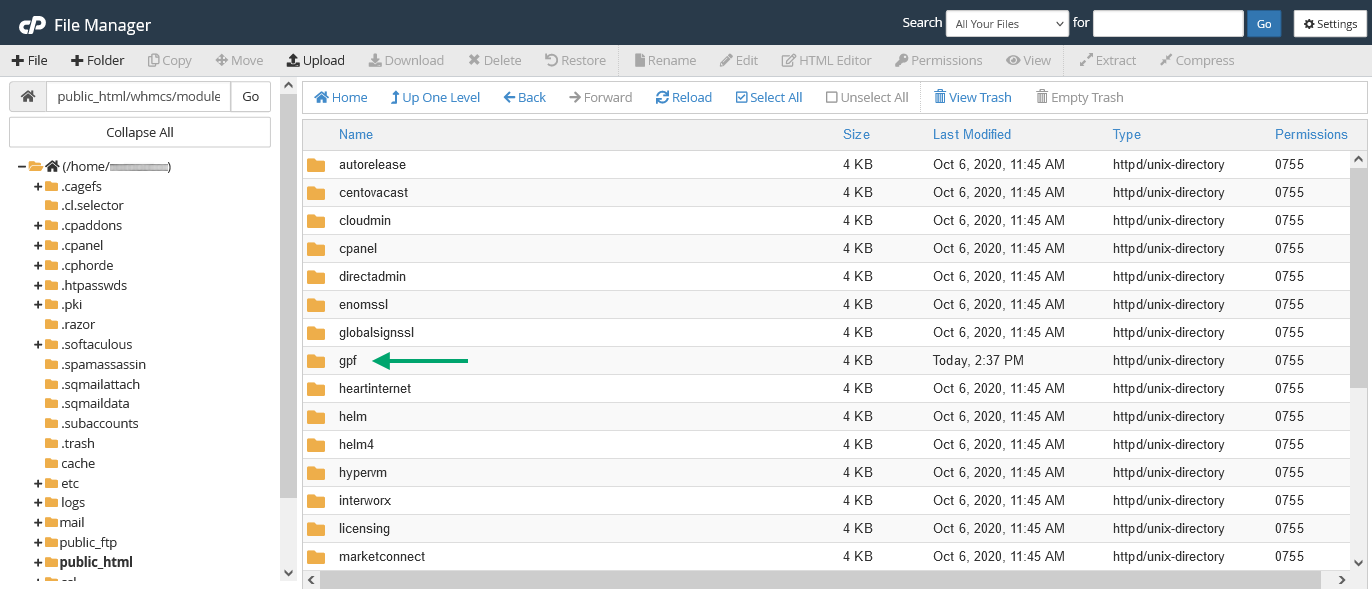
- Access the administration area of your WHMCS installation by logging in with your administrator credentials.
- Go to "System Settings" → "Servers".
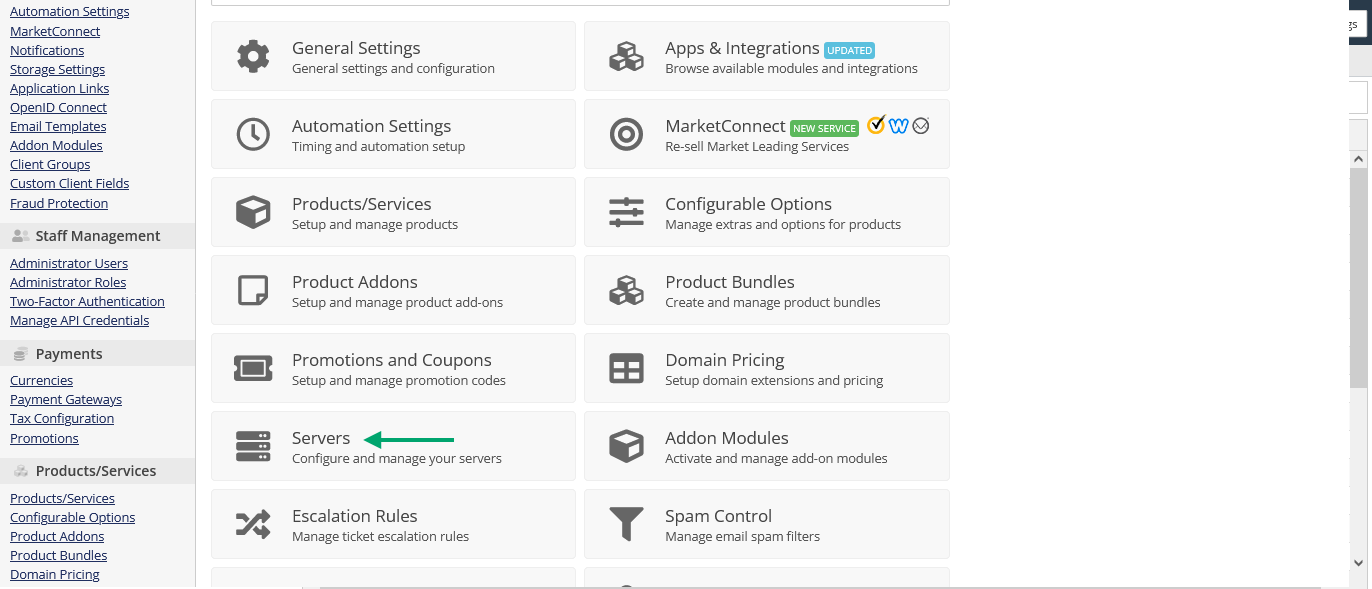
- Click on the "Add New Server" button.
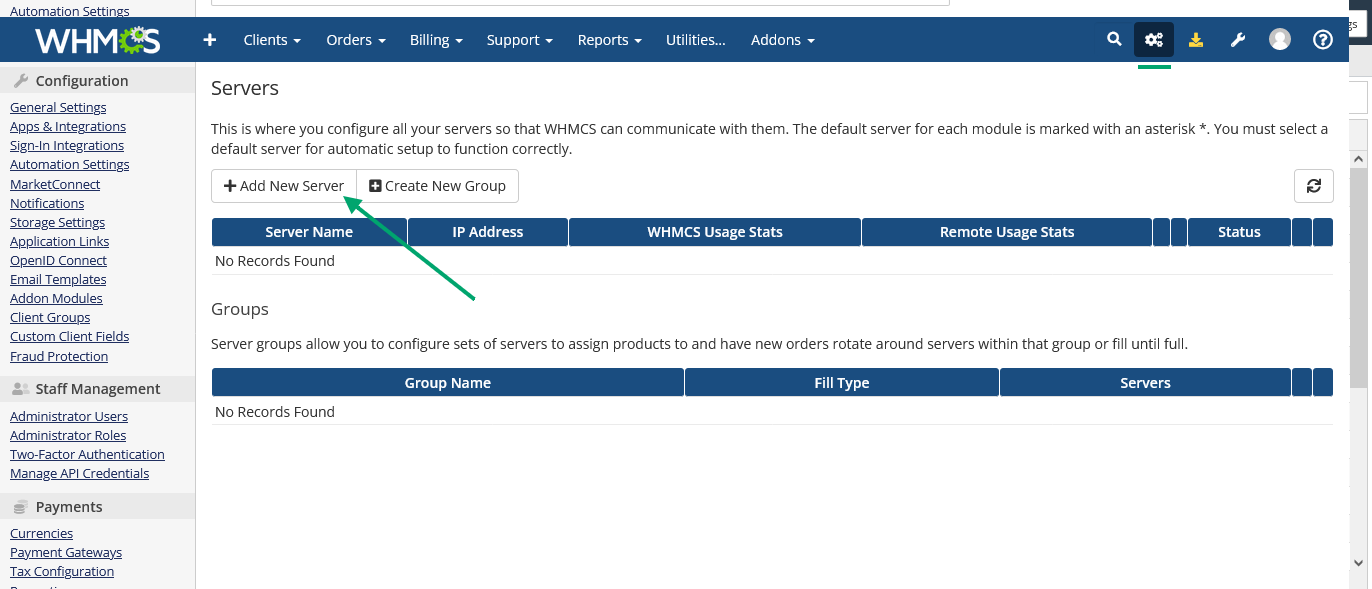
- Name the server as you like.
- Under the "Server Details" section, select "GP Firewall" Module, then fill in the hostname with "www.geniusplugin.com", and provide your username and password from the activation welcome email. Additionally, use the access hash available in your Client Area profile. (you should have a reseller account already activated. Activate your reseller account).
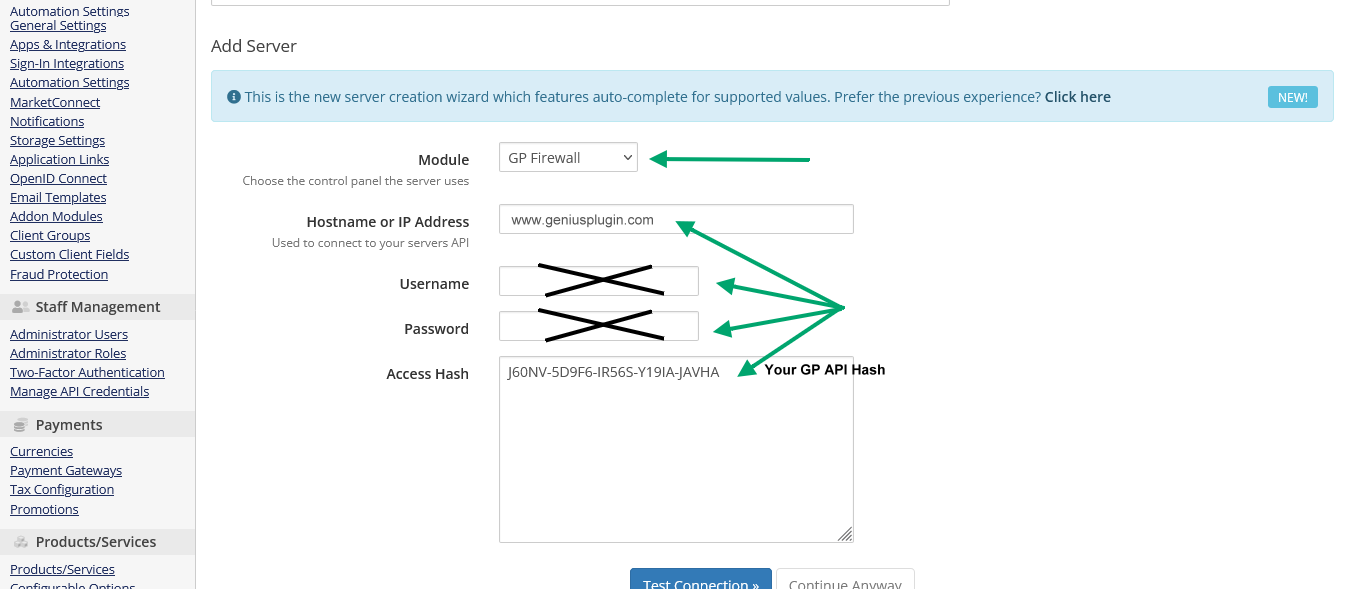
- Check to use SSL Mode for Connections.
- Assuming you entered the correct ip address of your whmcs server on Client Area reseller profile. Click the red "Test Connection" button. You should have the message "Connection successful. Some values have been auto-filled." Otherwise our API may help you with error detail.
- Click on the "Save Changes" button.
Once you test remote connection to our systems from Clientexec or Whmcs server plugin for example, the API will
either output a successful connection or let you know your server ip which can be authorized.
From within your
cloud account you can instantly update your authorized ip for first activation or if you migrate your server and the
ip has changed.
Any setting that seems not to have been mentioned, is not related to GP Firewall server plugin and it's up to you to freely set as per your needs.
You can now set your packages with your own prices. For more information discover the "whmcs packages help"