Use the steps below to create your first Website Firewall service.
- Go to Configuration > System Settings > Products/Services
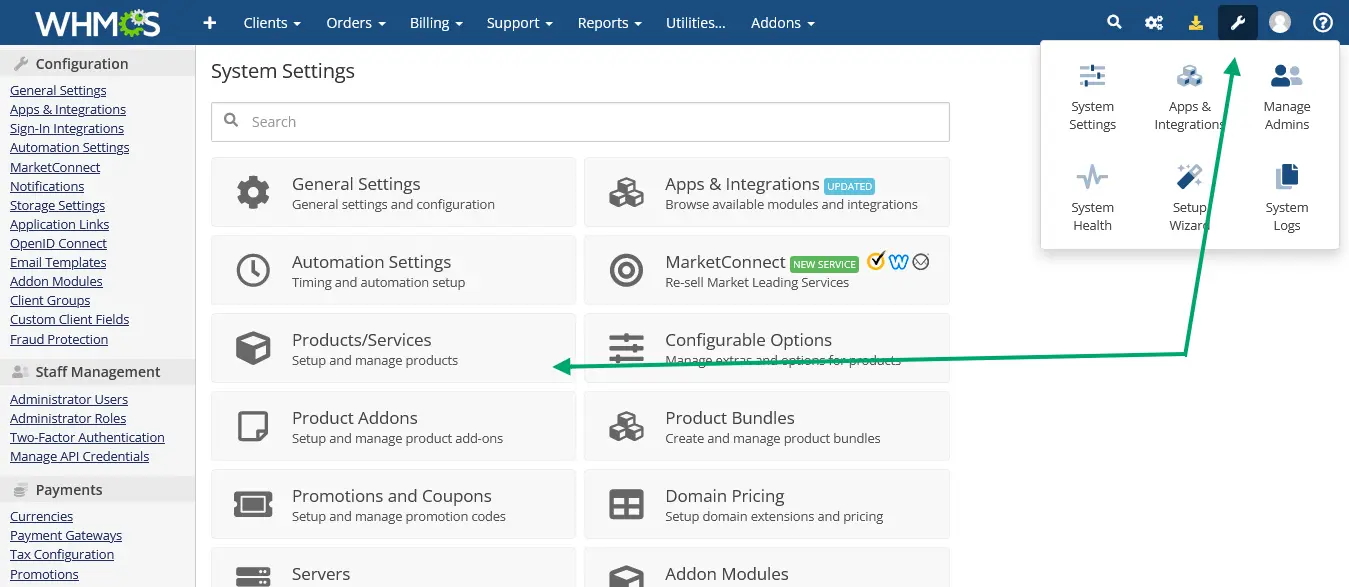
- Create a new product/service group named "Website Security" or "Website Firewall", etc..
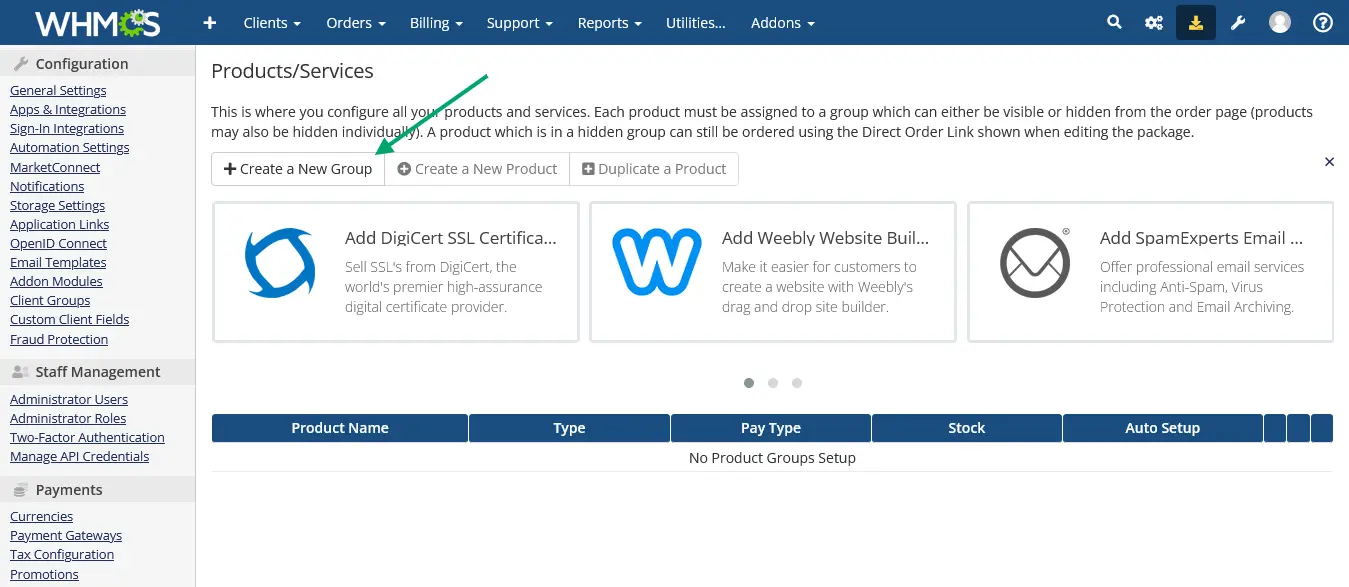
- Just choose the template that fits you need.
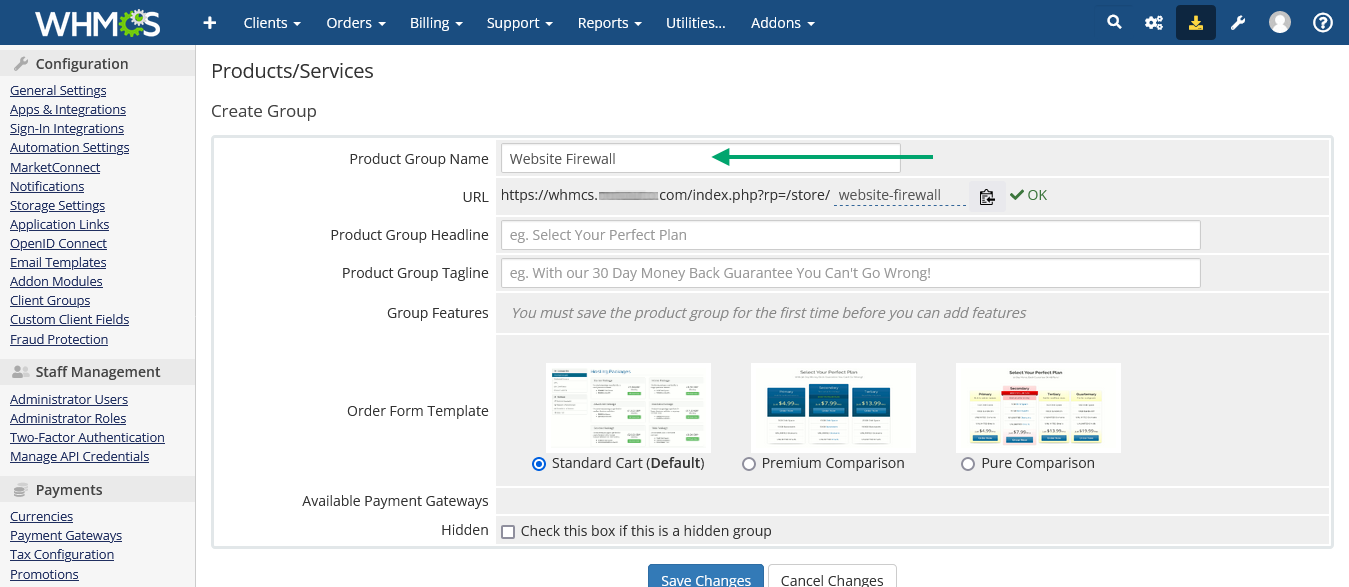
- Create a new product/service
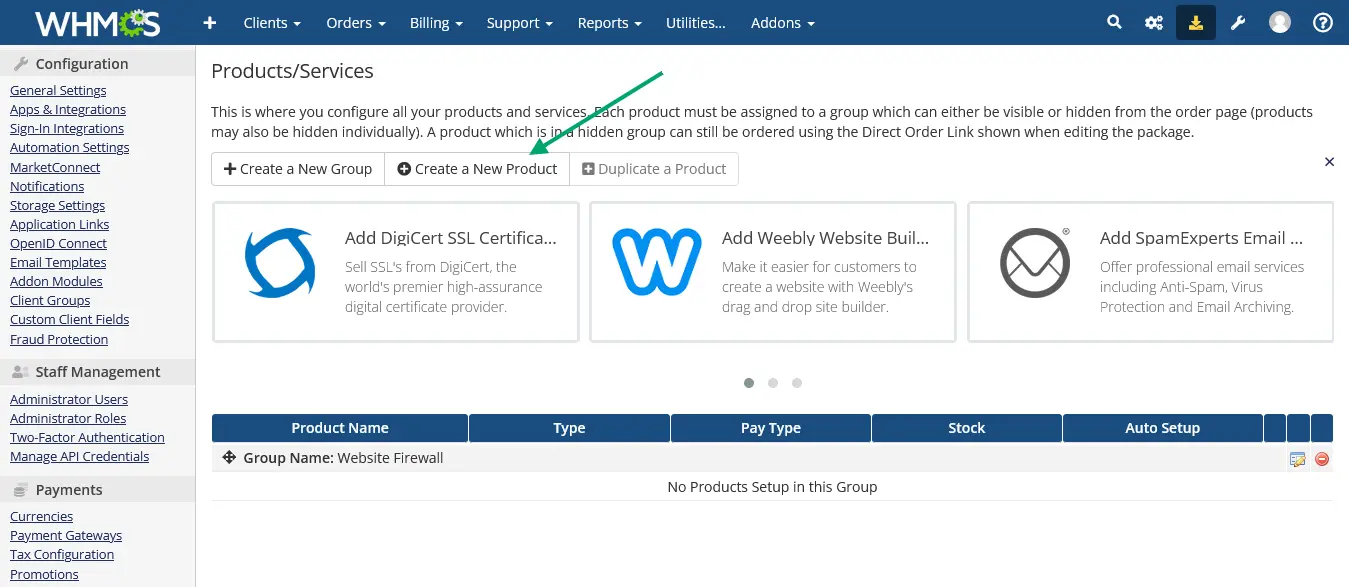
-
Choose "other" for Product Type.
Choose the firewall product group.
Enter a custom name for the product.
Select the GP Firewall Server for Module, then just click Continue. A new page will appear.
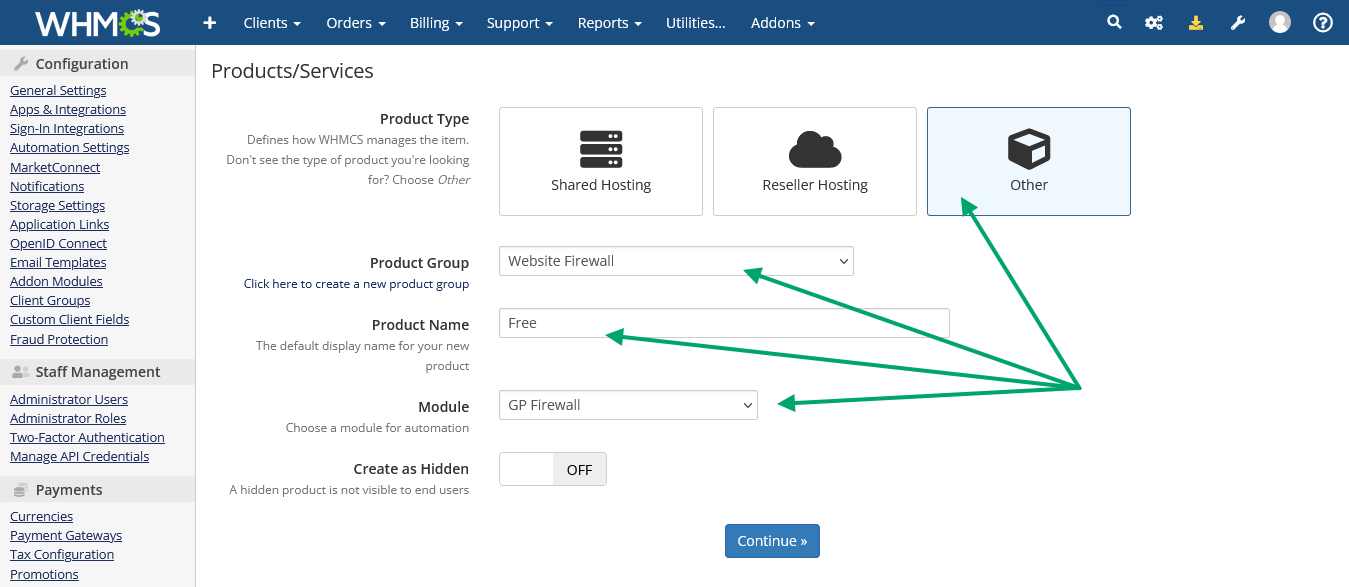
- In the Details tab, set the Product Description.
DO NOT Check Require Domain.
Select a Welcome Email to send when provisioning the product.
In the Pricing tab, set the desired pricing options for the product.
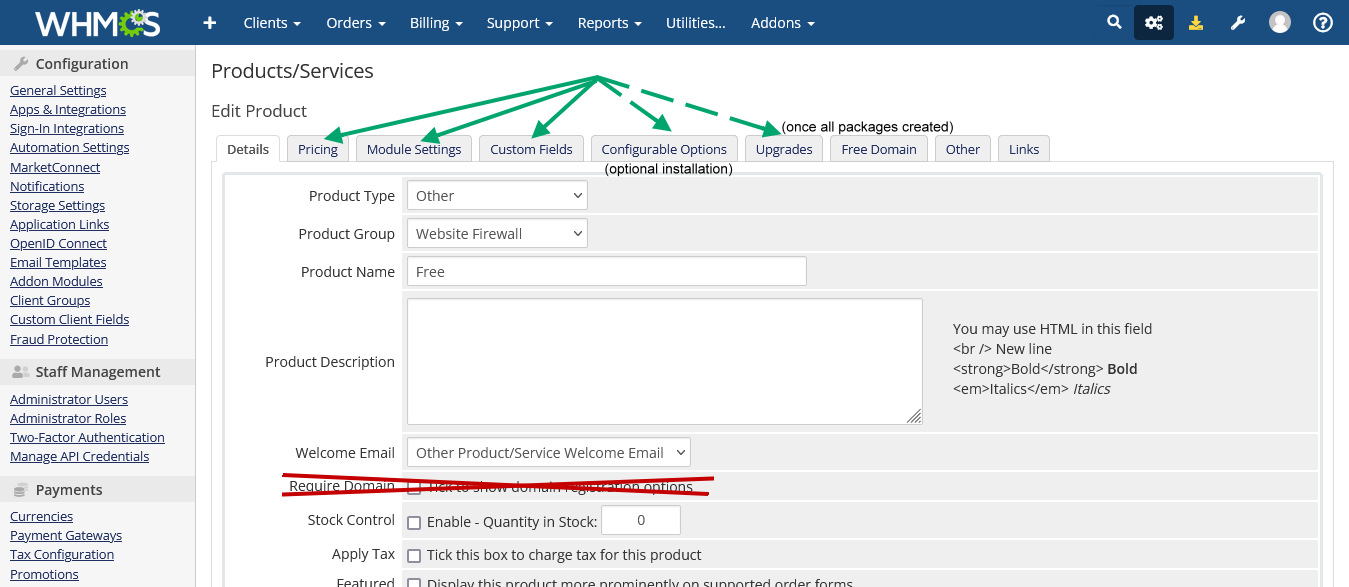
- In the Module Settings tab, choose the GP Firewall module and fill out the package name. Here, the name must be exactly one of those provided by GP (case sensitive).
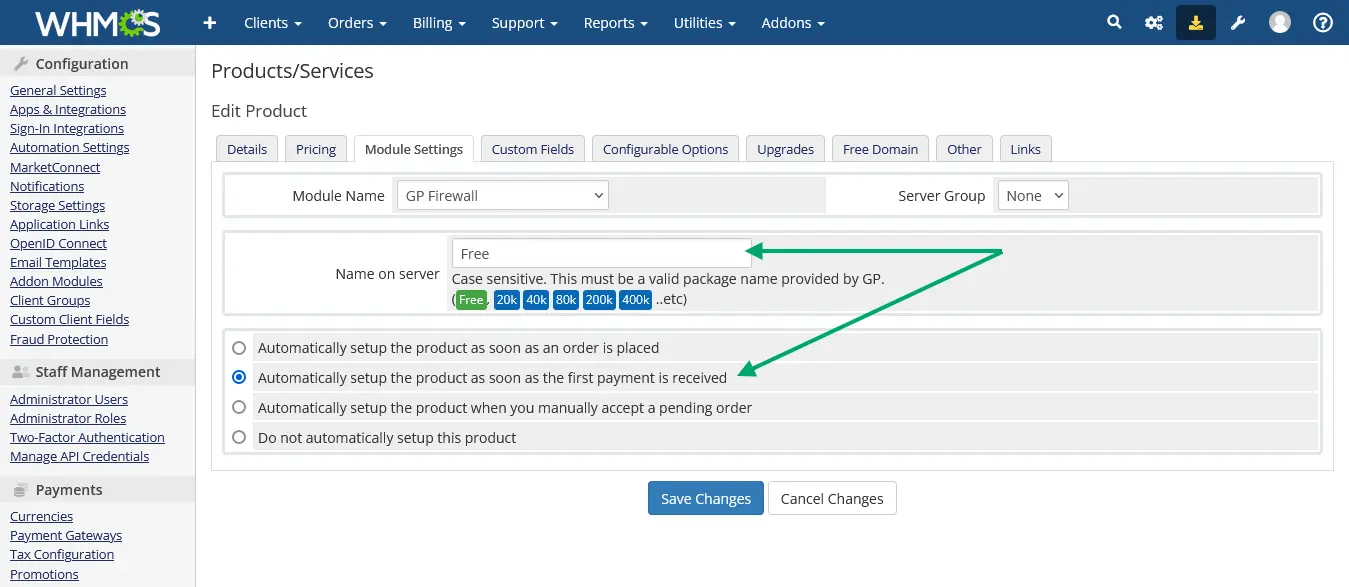
- In the Custom fields Settings tab, you must create 2 fields: a field with the EXACT name "domain" (case sensitive). Add description for domain or hostname the user must provide to protect it, in any language you need and just check the boxes "Required Field" and "Show on Order Form". The second field is "gpftoken", only visible to admin.
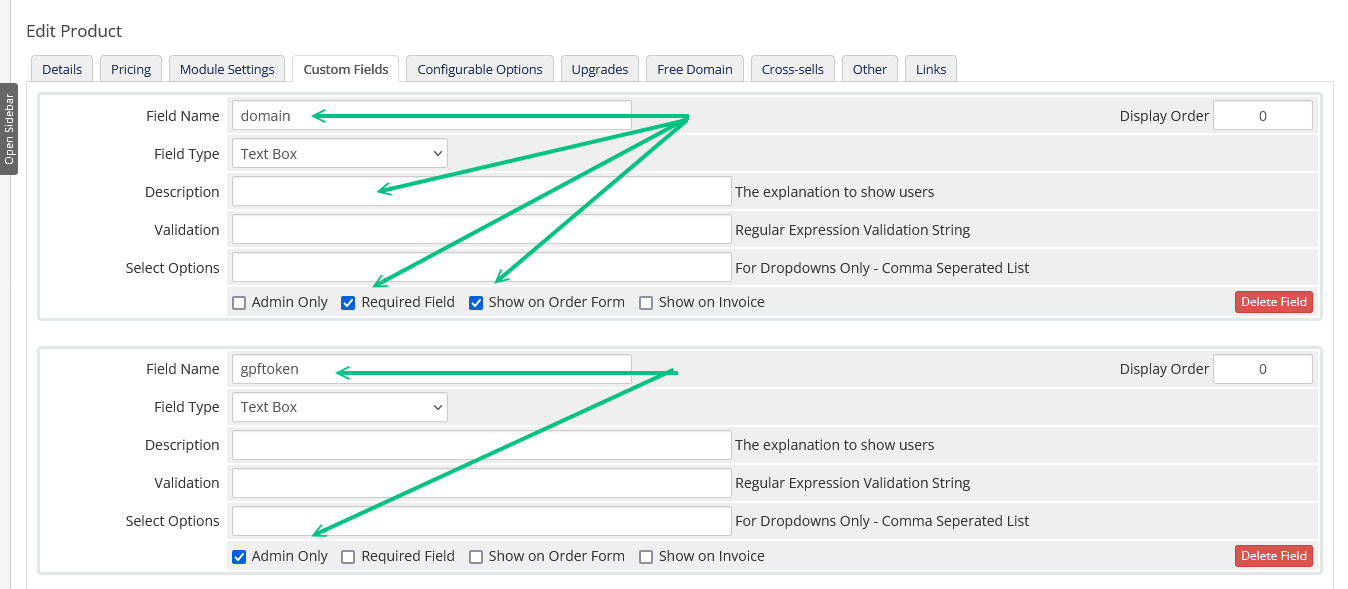
Notice that the "Free" package has just the first letter uppercase, all other characters of all packages are and must be lowercase.
Any setting that seems not to have been mentioned, is not related to GP Firewall server plugin and it's up to you to
freely set as per your needs.
See details to sell the service as addon automatically: Whmcs addon firewall service