Use the steps below to create your first Website Firewall service.
- Go to Services → Service Management → Order Requirements
- Click on the button "Add new requirement" and add a new one. Name the field as domain (recommanded) or whatever you like for the domain name the client will choose to protect. (if you have multiple languages, do the same for other languages). Fill according to the image below:

- Go to Services → Hosting Management → Hosting Packages
- Create a new category group named "Website Security" or "Website Firewall", etc..
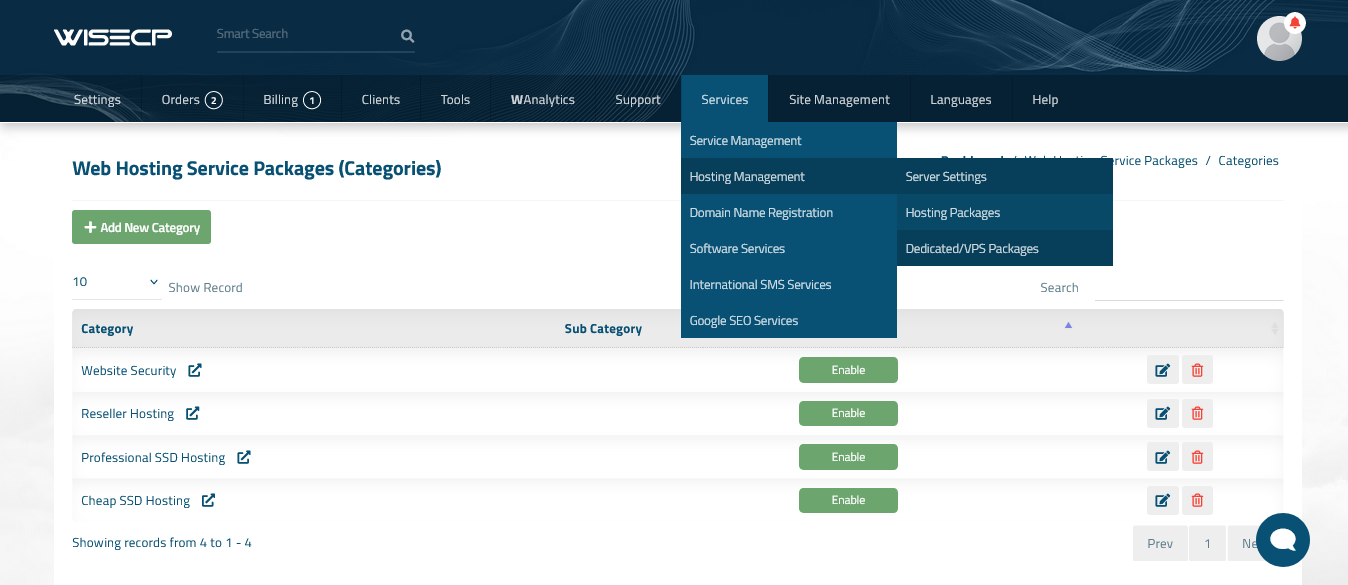
- Go back to "Web Hosting Service Packages" and click on the button "Create New Package".
- Fill the "Detail" tab, with the name of the package. When naming the field (any language), ensure the name matches these patterns for correct processing:
- Exact package names: '20k', '40k', '80k', '200k', '500k'.
- Include 'Firewall' or 'firewall' + the package name.
Examples:- 80k
- Web Security Firewall 80k
- 40k Firewall
- Wordpress 200k security firewall
The "Free" package can not be created as standalone service. It can be created as addon service for a hosting package which is paid.
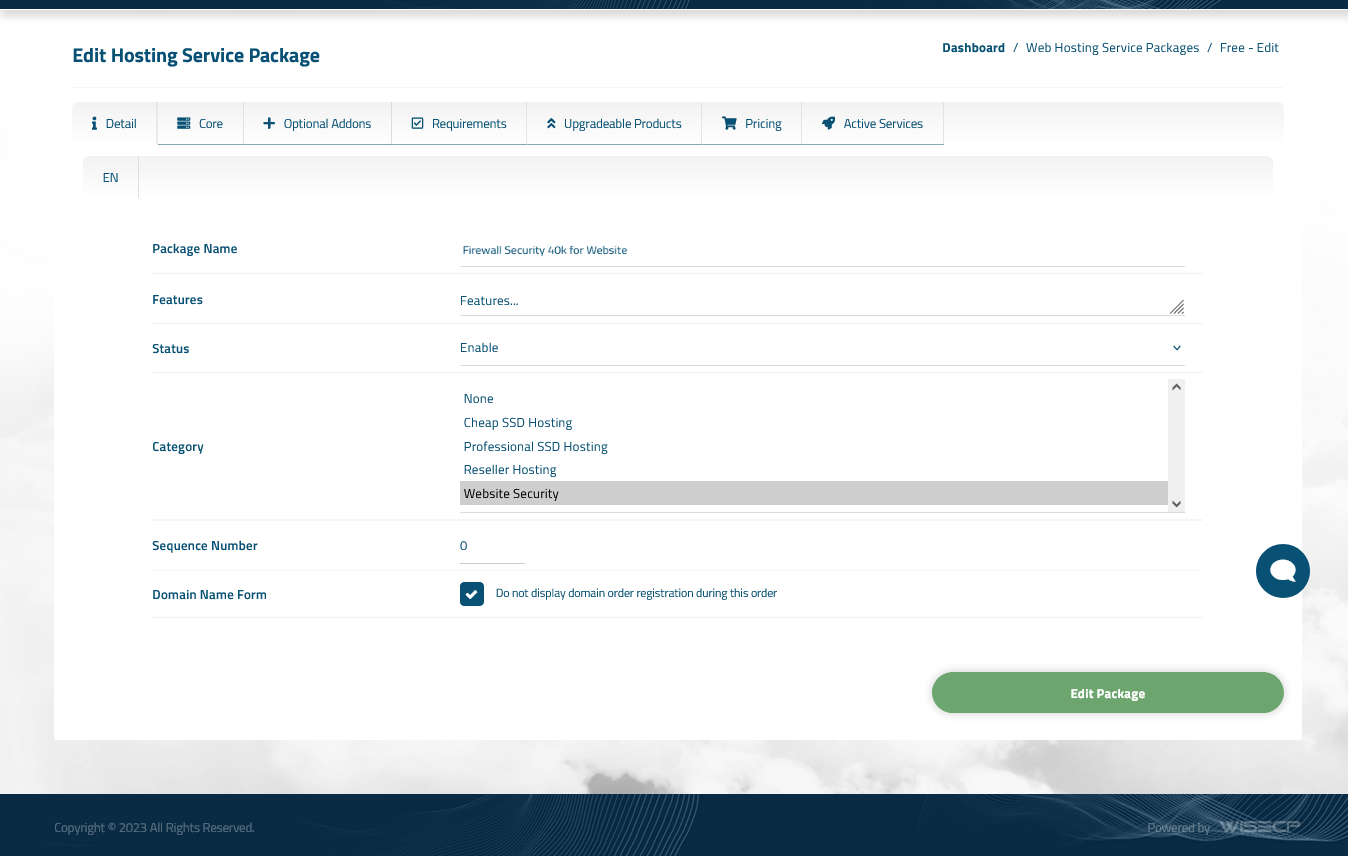
- For automatic tasks, choose from the "Core" tab the Genius Plugin server.
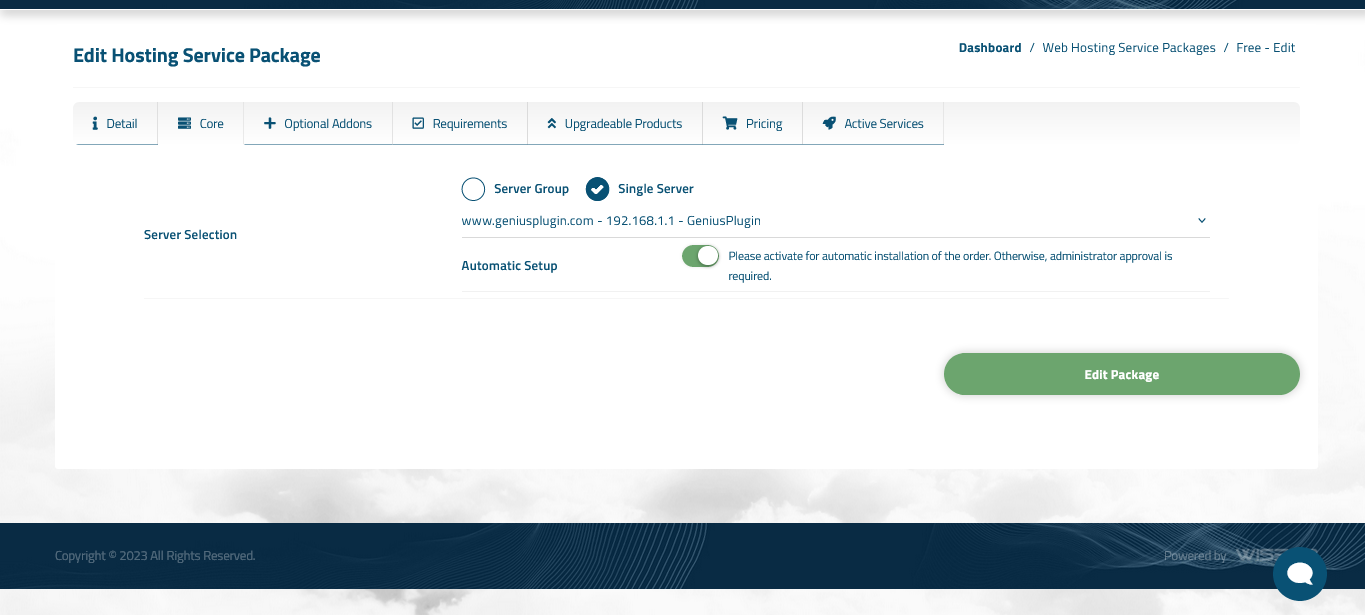
-
Select the domain option in the "Requirements" tab. Please check only the field marked as mandatory for 'domain,' or any custom name you have chosen for the domain field.
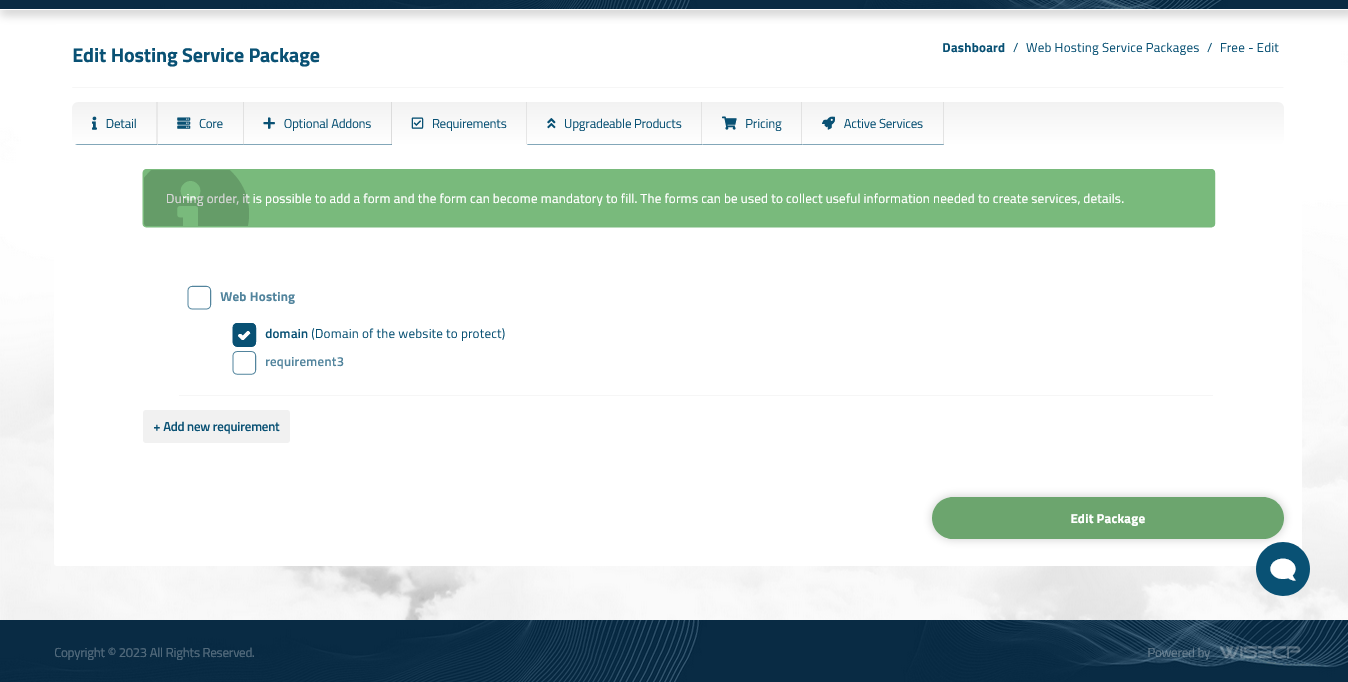
- Set your prices as you want and fill any unmentioned detail, as it does not interfere with the server plugin.
- After tweaking your template menu, the result should be like this WISECP demo
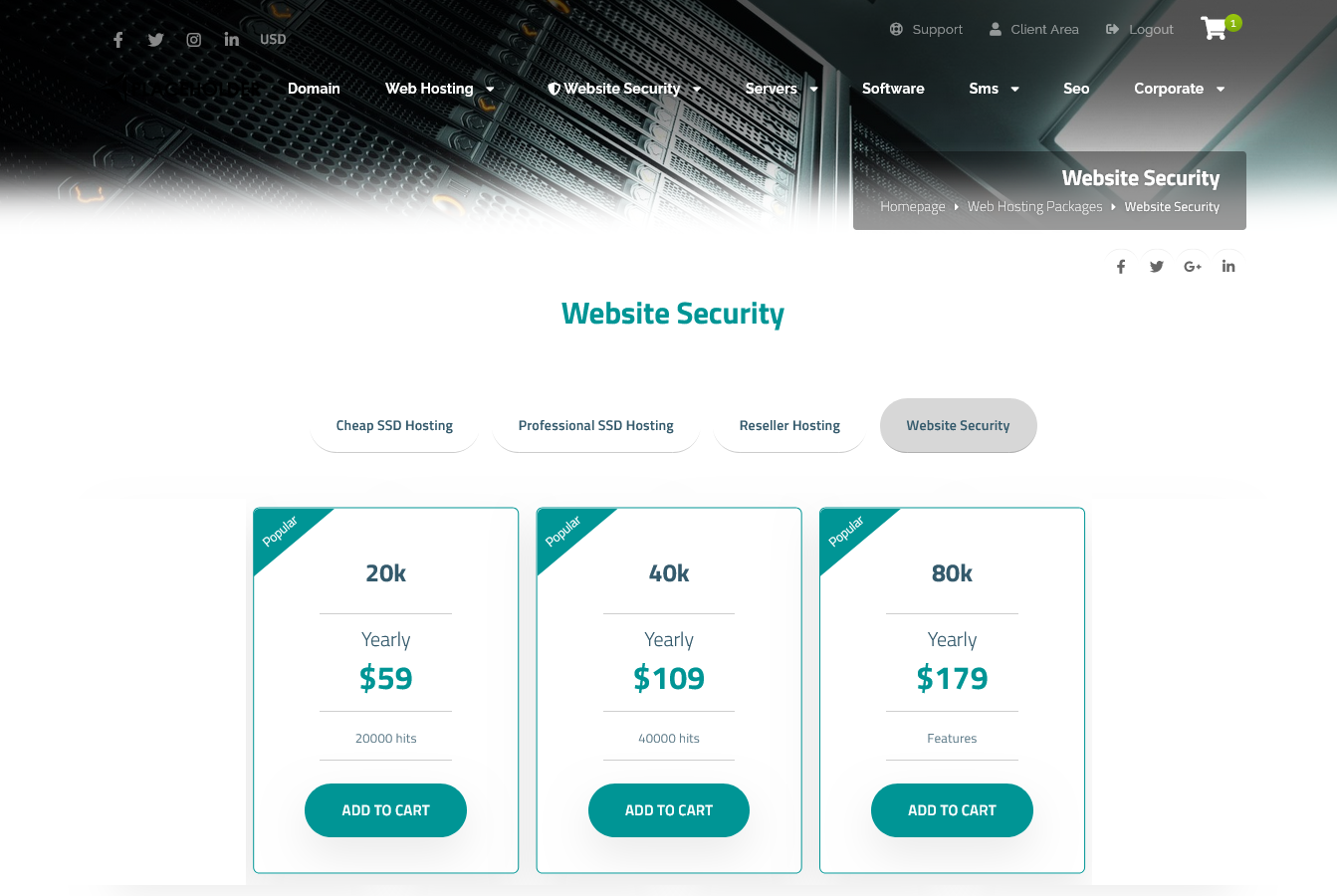
- When a new order has been activated, you will have both an admin and client side page to manage the product
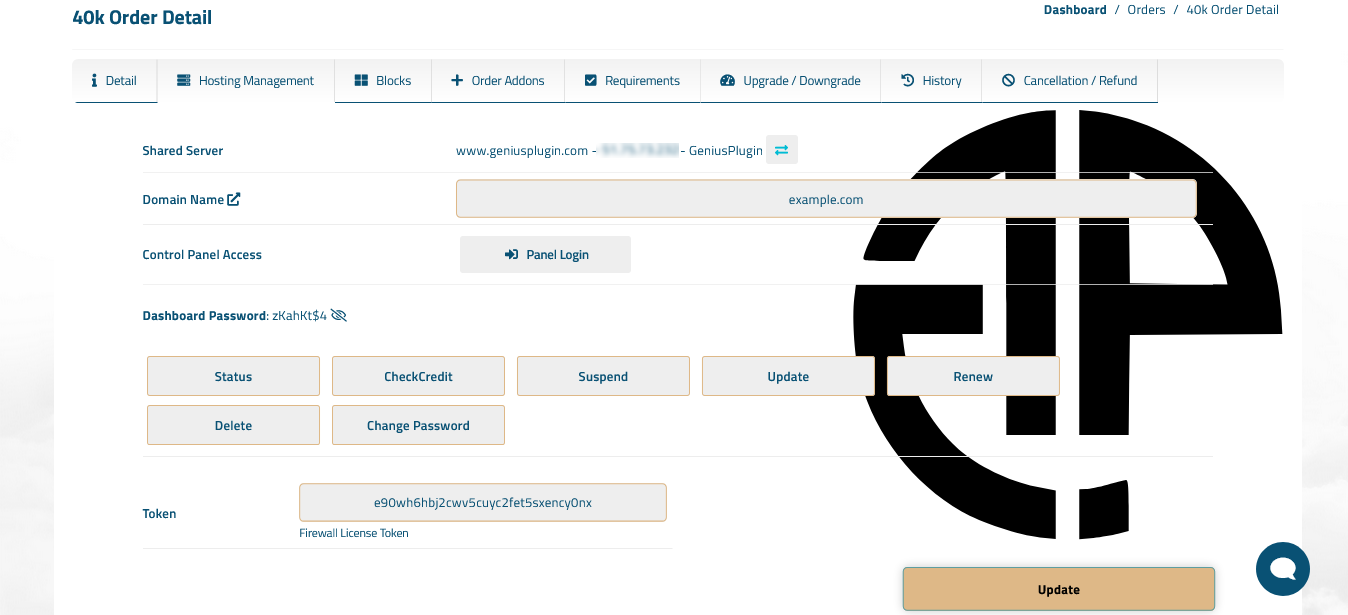
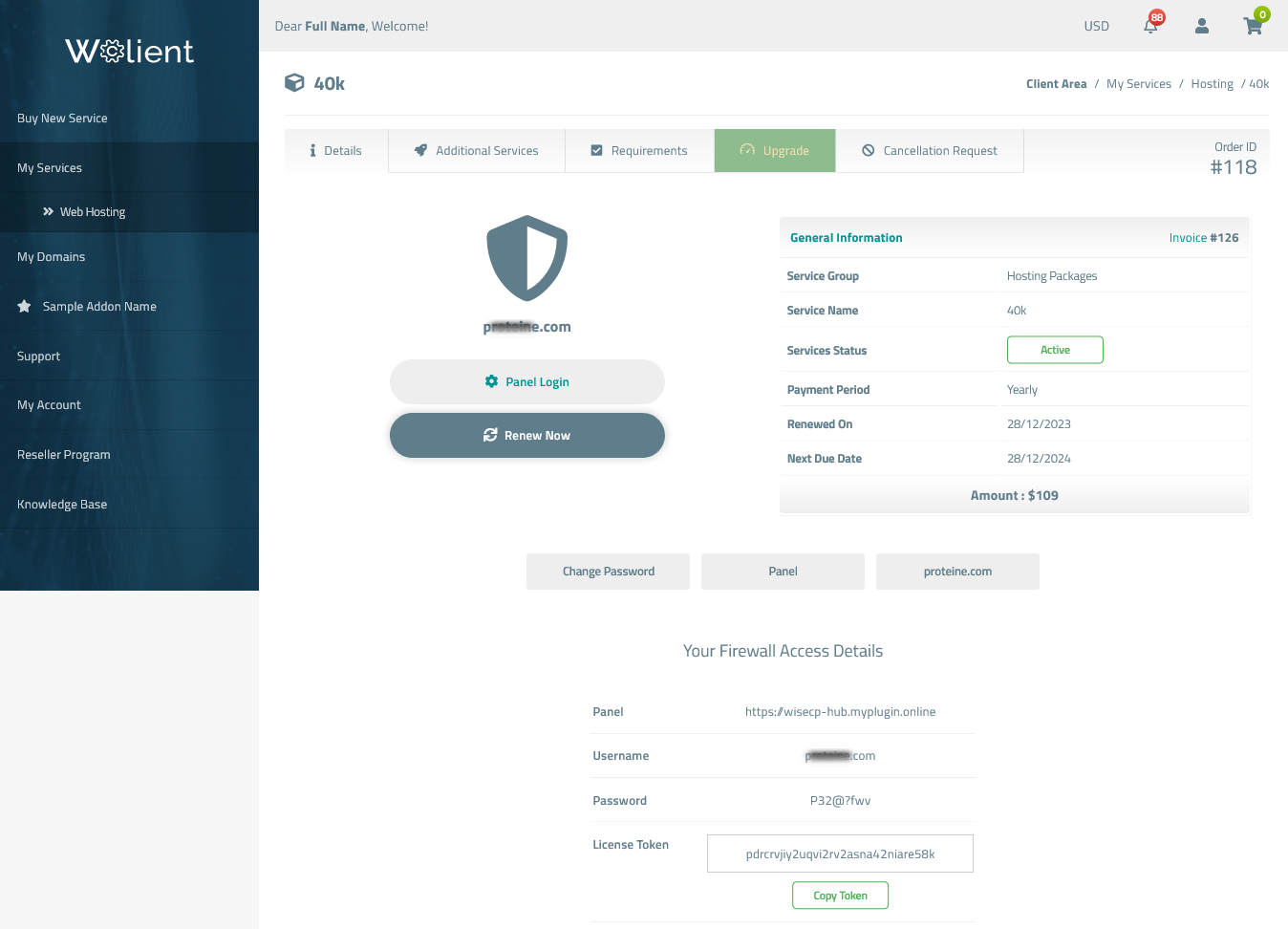
Any setting that seems not to have been mentioned, is not related to GP Firewall server plugin and it's up to you to
freely set as per your needs. You can now try to order a free firewall as client from your Wisecp front office.
For steps to use the firewall product as "Addon" to your products (hosting, servers...) on your system, with all automatic tasks and still provides an admin + user dashboard page to manage the service, please visit the help page for "WISECP Addon Firewall"